DRPU Visitors ID Cards Maker for Mac Screenshots
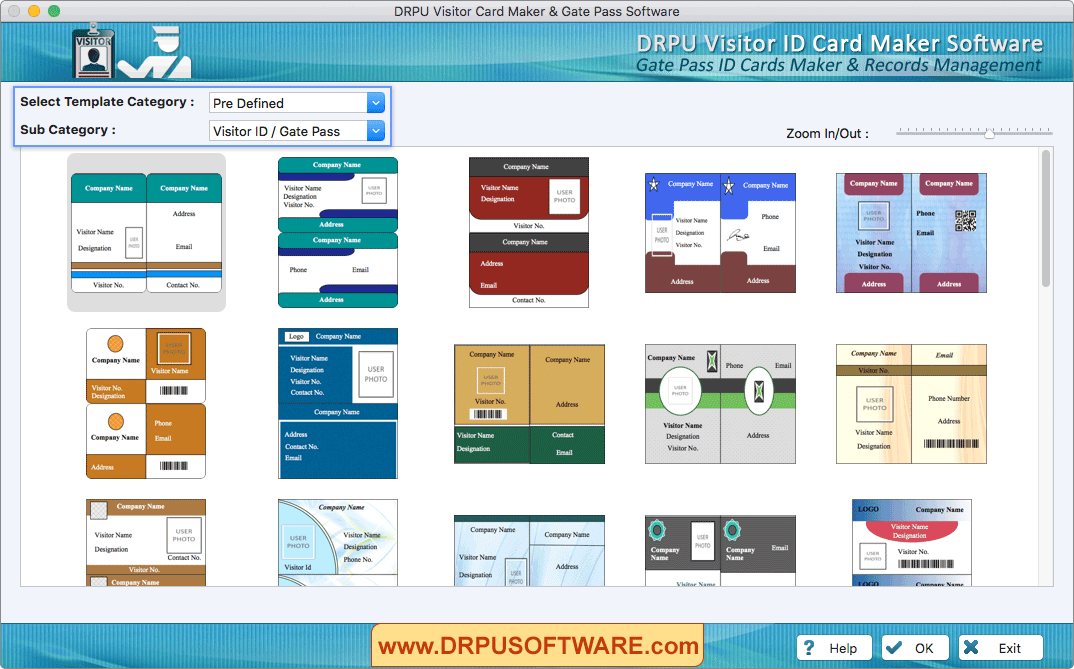
For designing Visitor ID Card, Select Template Category, Sub Category and click 'OK' button.
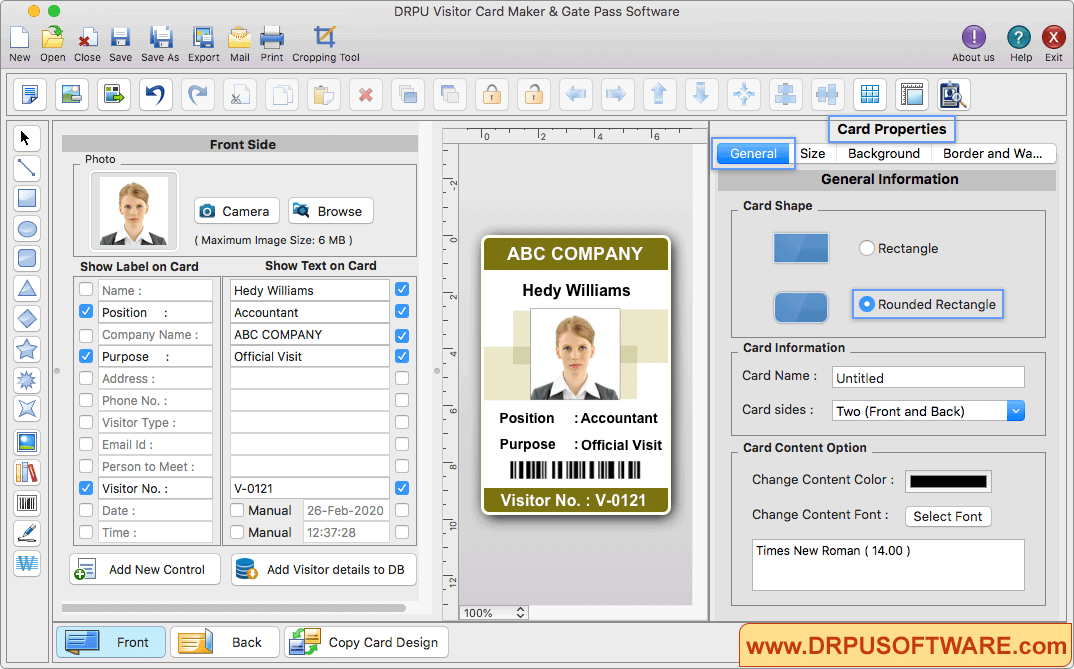
Fill all the details of visitors to add on your ID Card. You can also add your visitor's details to the database using "Add Visitor details to DB" button. To add photo of visitor on ID card, browse photo or you can also capture photo using Camera Settings.
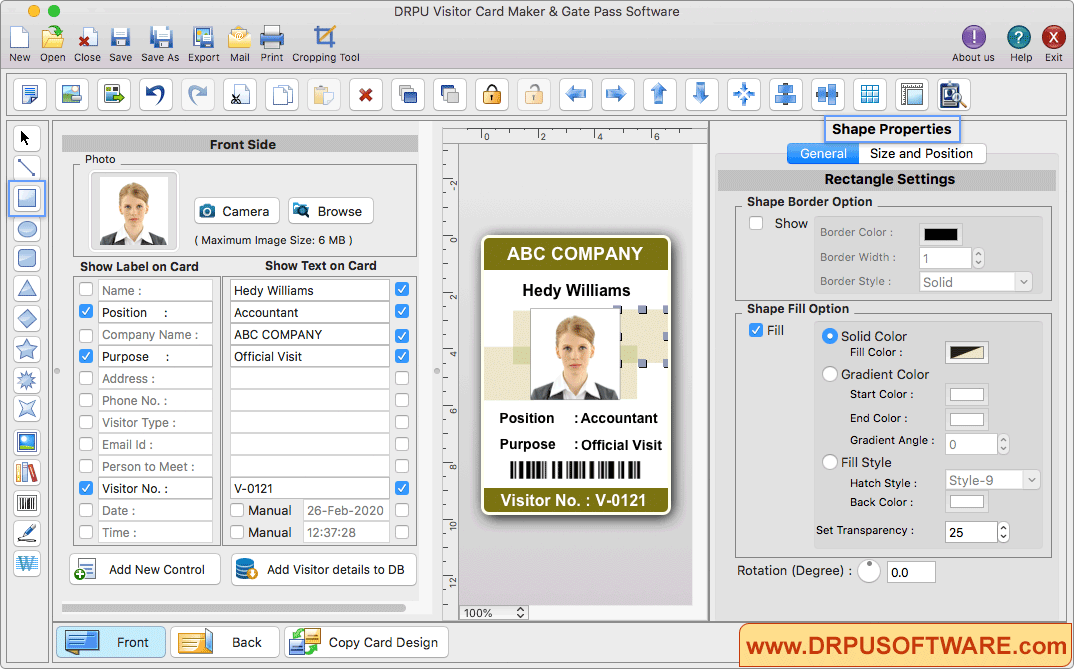
You can add shape on your visitor id card by changing the settings of the shape properties.
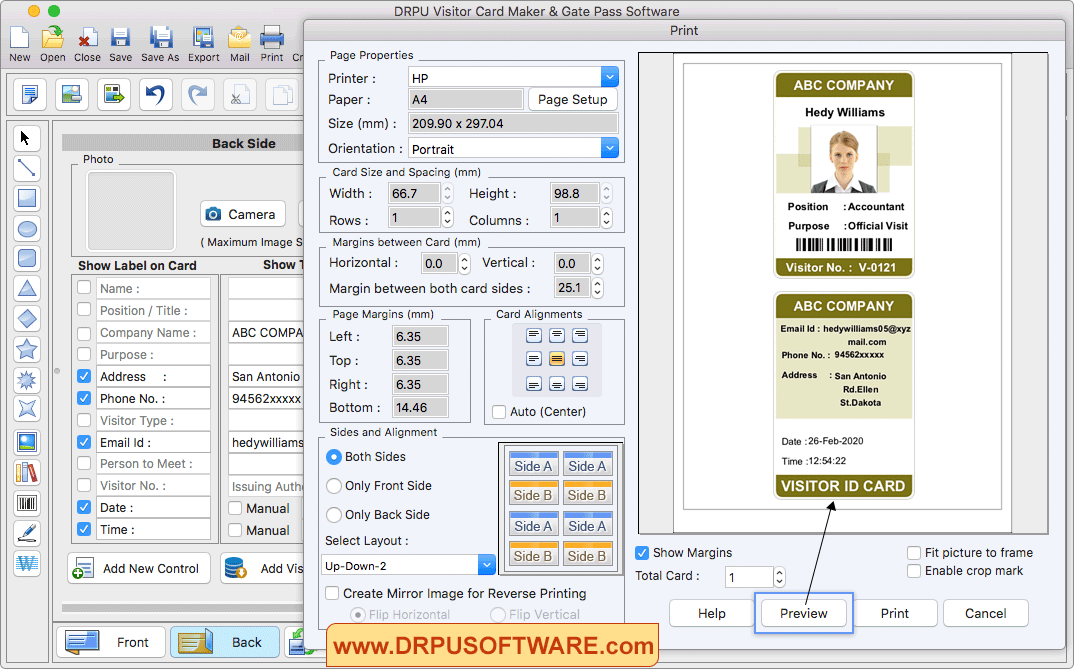
To print your designed Visitor ID card, set all print settings and then click on Print Button.










