DRPU ID Cards Maker (Corporate Edition) Screenshots
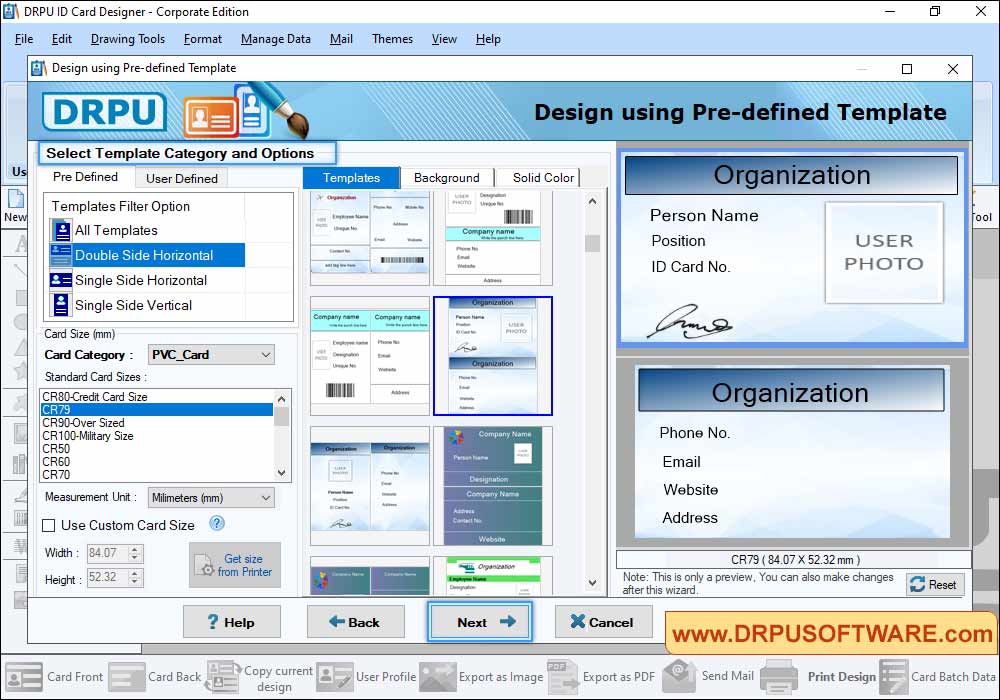
Select Template Category and choose template for your ID Card, Select Card Size, Width and Height as per your requirement.
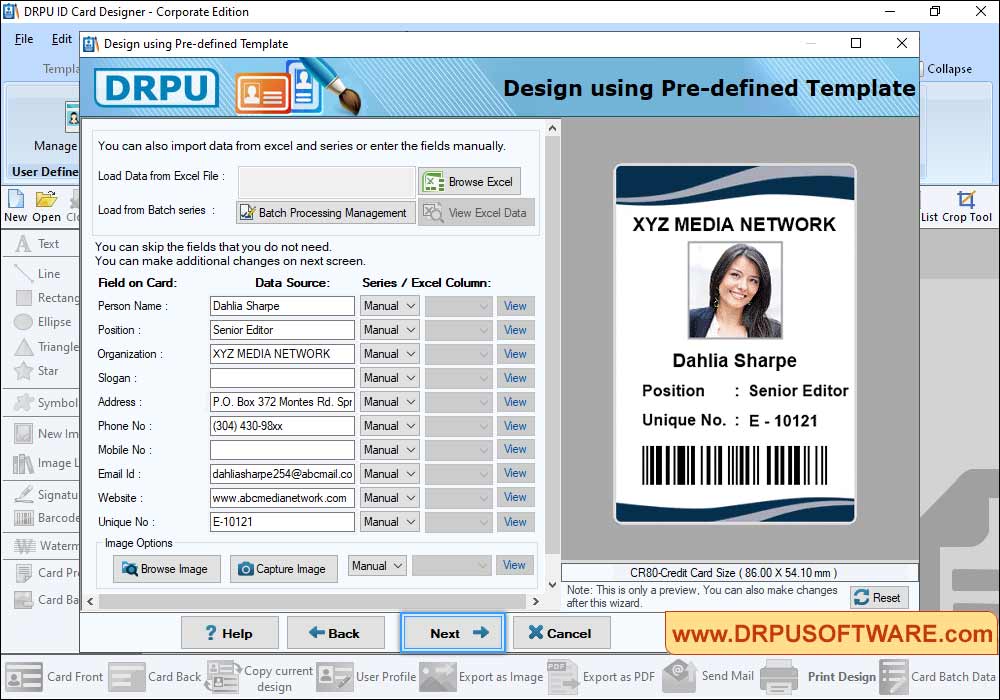
Click "Fill User Profile" button to add details on Templates (including Name, Title, Company Name, Company Slogan etc). If You want to enter details using Excel file, Use "Browse Excel File" button. You can add image on your card by browsing the path of that image or by capturing image using Camera.
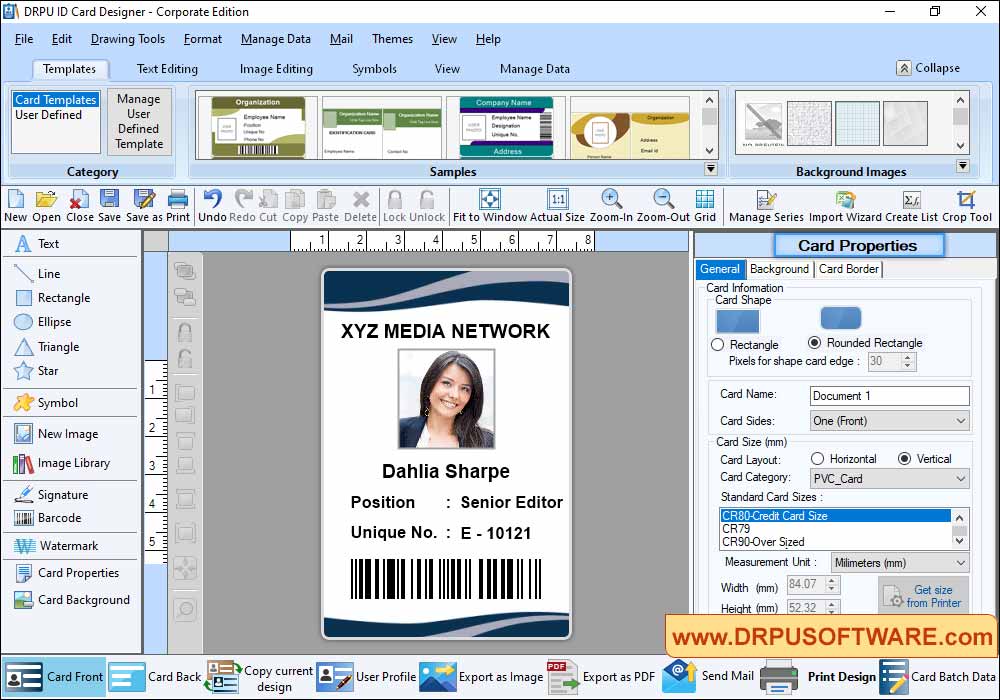
Using Card properties, You can make further changes in your card like Card Size, Card Shape etc.
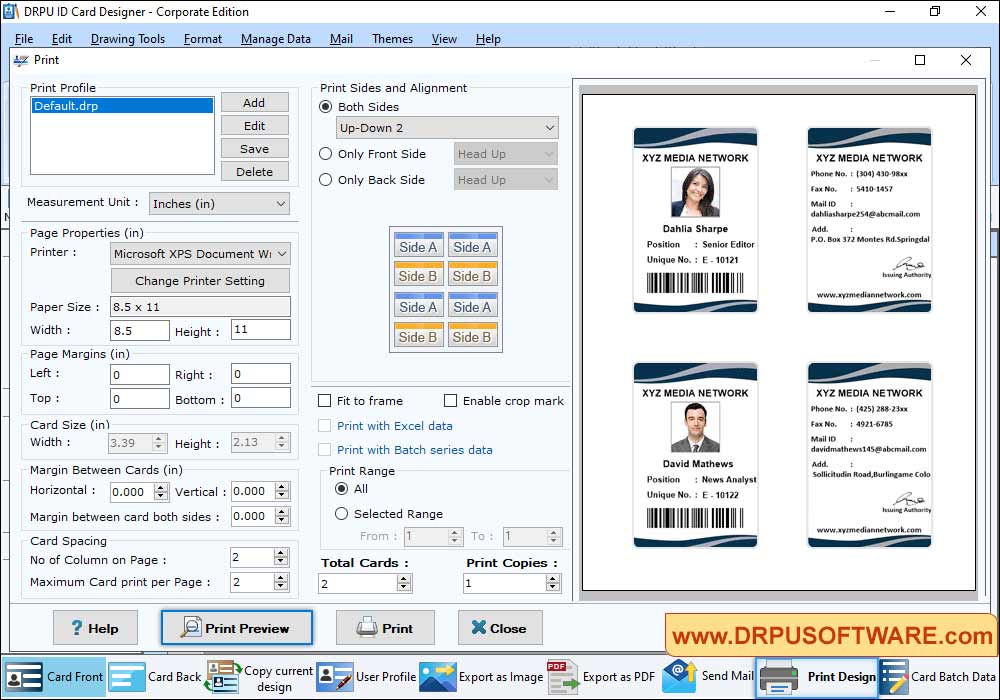
To print your designed ID card, First go to 'Print' option in software Tool Bar. Fill all the printing details as per your requirements then click on Print Button.










