DRPU ID Cards Maker (Corporate Edition) for Mac Screenshots
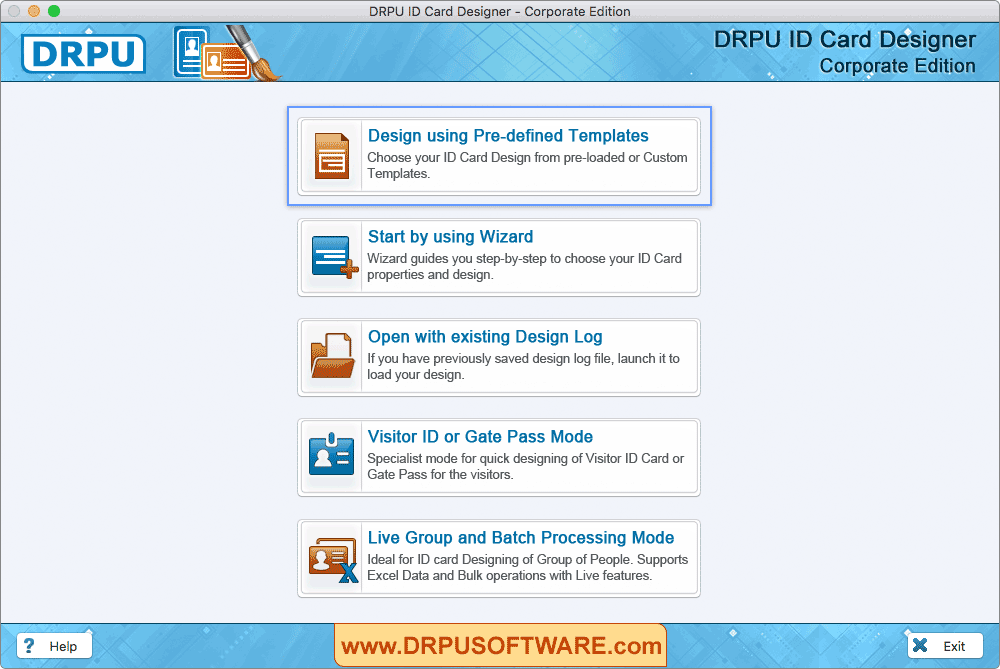
Choose any one module to start designing your ID Card. For demonstration purpose, Here we have choosen "Start by using Wizard" module.
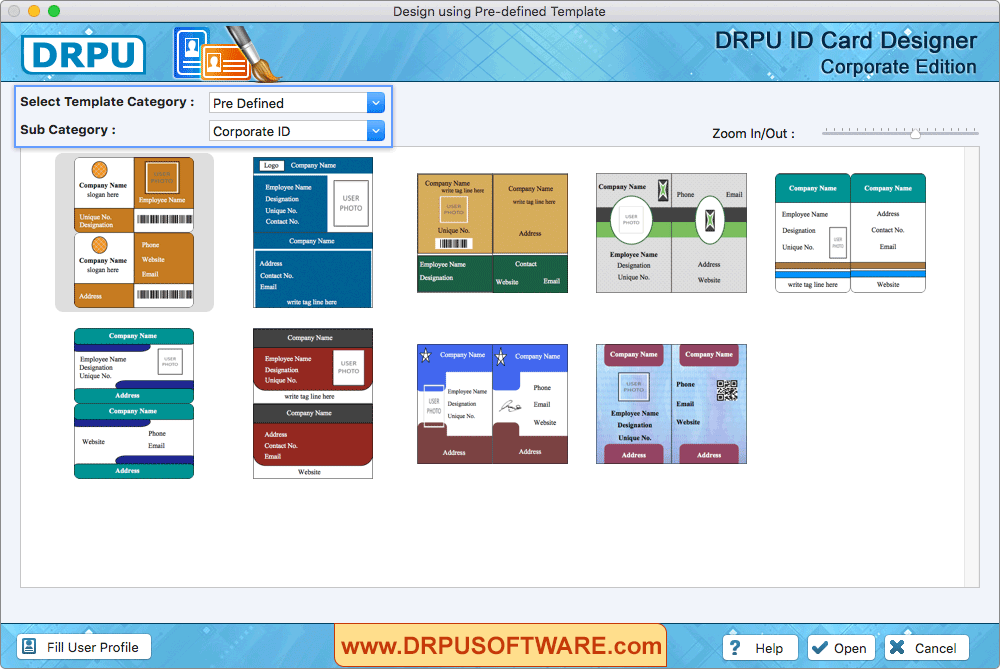
Set Card Background and Card Border properties. Click "Fill User Profile" button to add ID Card details on Templates (including Name, Title, Company Name, Address, Company Slogan etc).
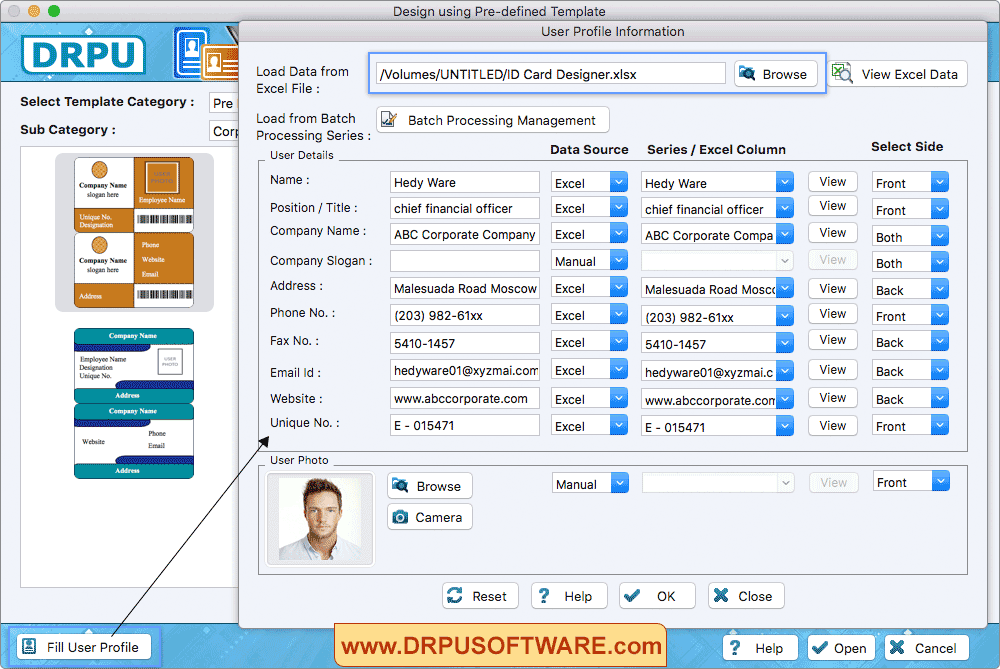
Fill user's profile details manually or you can load details from excel or batch processing series. You can add image on your card by browsing the path of that image or by capturing image using Camera.
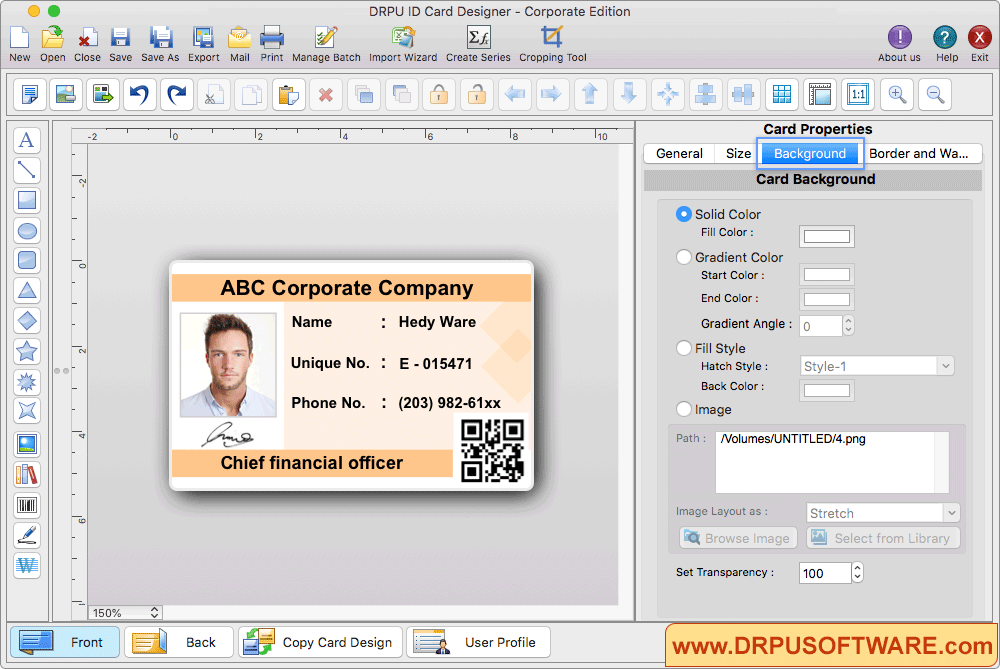
Using Card properties, You can make further changes in your card like card background, card size etc.
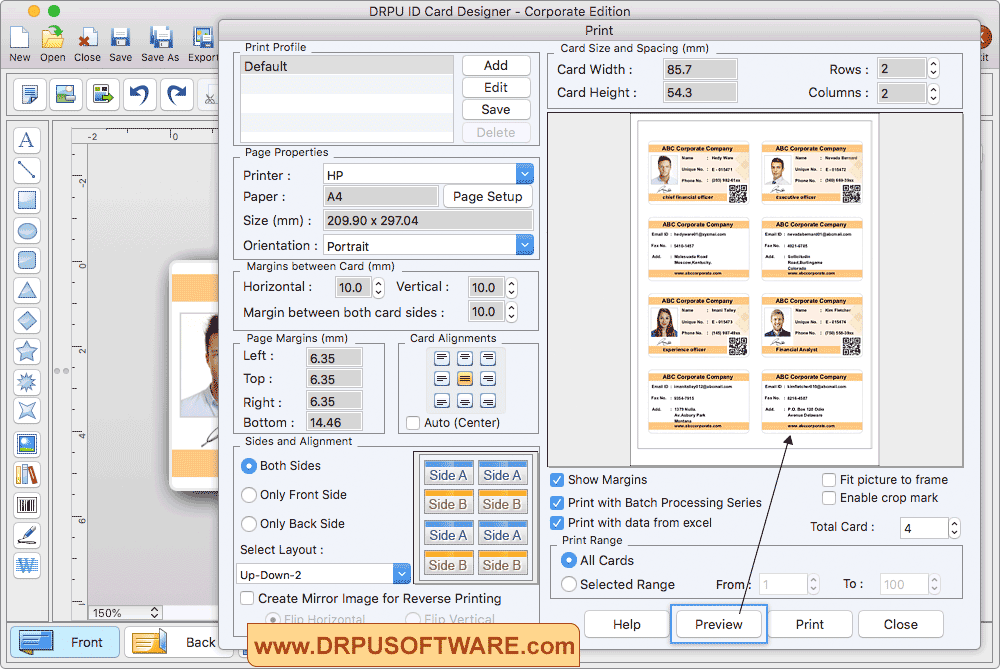
To print your designed ID card, go to 'Print' option in software Tool Bar. Fill all the printing details as per your requirements then click on Print Button. Here, You can see the preview of designed ID card.










