DRPU QR Code Labels Maker Software Screenshots
Step1: In Designing Mode, QR Maker software includes specific Tags with each selected Type of QR Code.
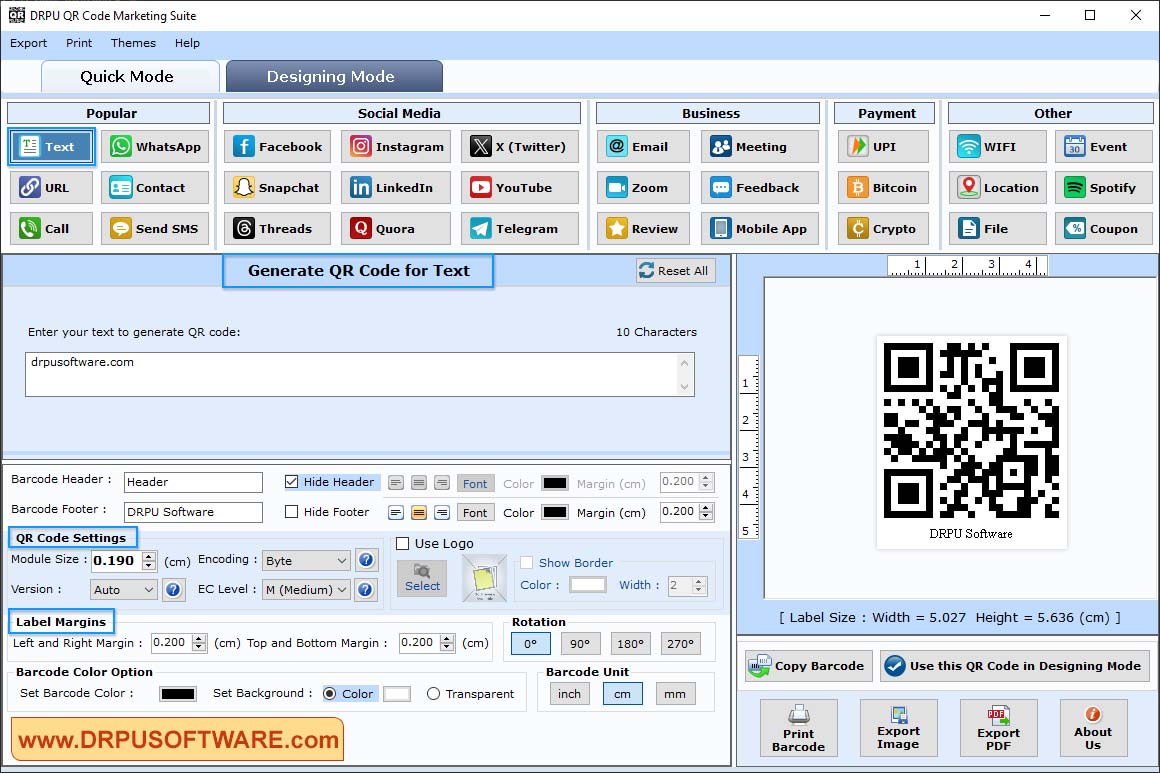
- Select hide or show value of barcode value, barcode header and barcode footer
- In Barcode Options, change color, rotation, margin and background of barcode
Step2: Change font settings in Designing Mode -
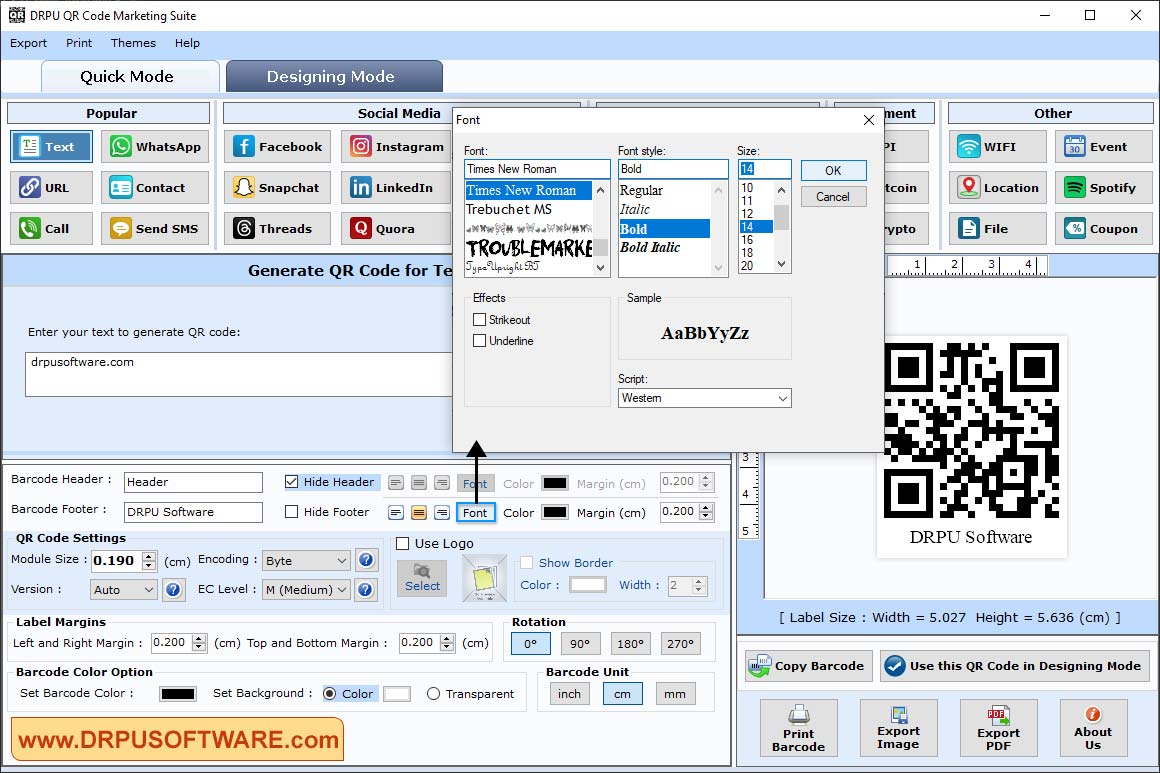
Using Designing Mode select barcode and adjust Barcode value, Barcode Font, Barcode color and Barcode Size as per your need.
Step3: QR Code Marketing Suite - Select QR code Marketing suite to generate QR code for text, url, contact, Send SMS, Email, Coupon, File and many more.
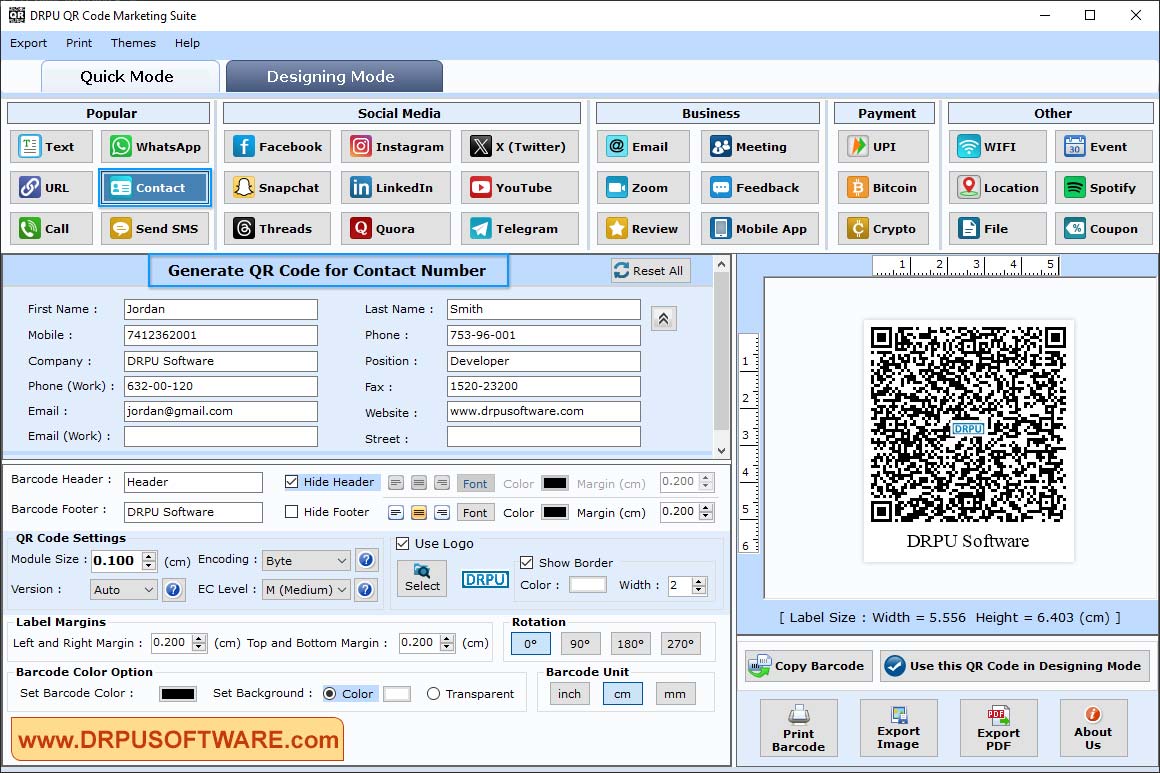
You can also create QR code for files and documents by entering the link of audio, video, document or any file and give header and footer to your QR Code.
Step4: Print Designed label - Click on the print button from Designing Mode and select print mode (Pre Define Label Stock or manual) to see the print preview .
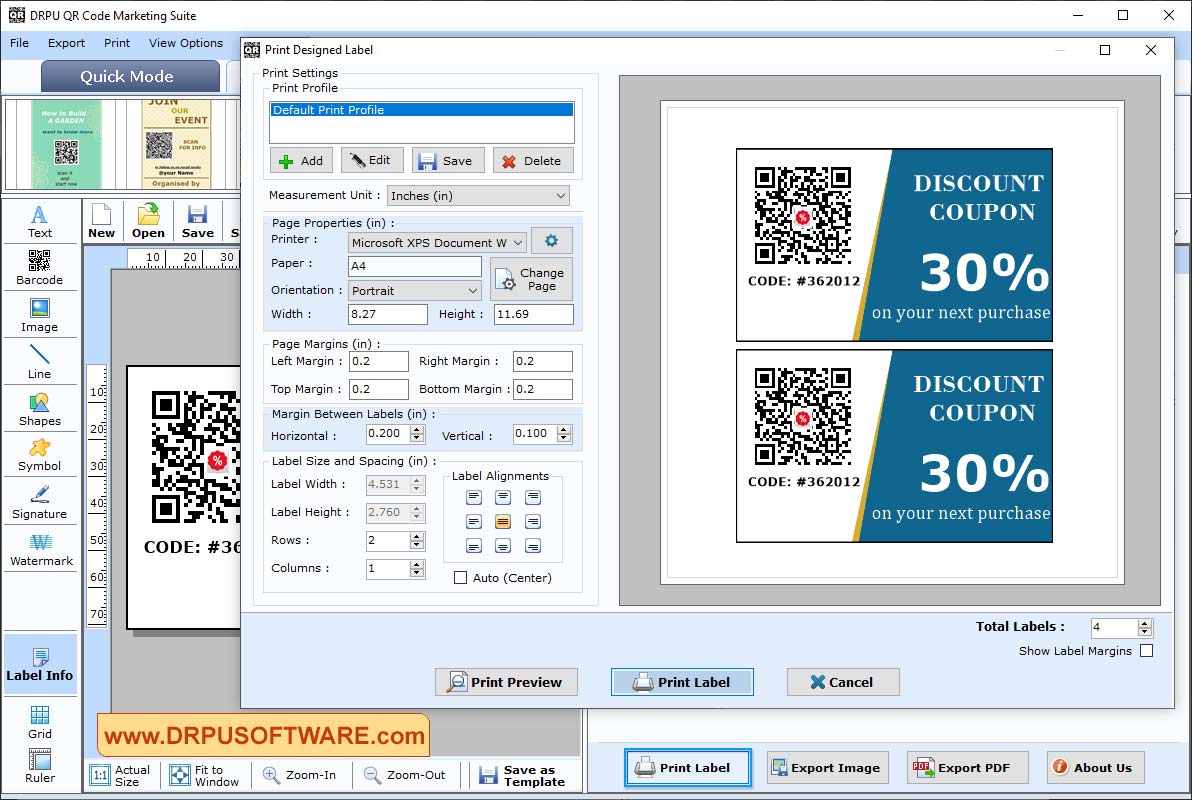
- Select paper, printer, width and height of the page
- Change margins (Top ,Bottom, Left and Right) as per requirements
- Set label size and spacing. Also, add the print copies.
- Click on Print Preview to check the label










