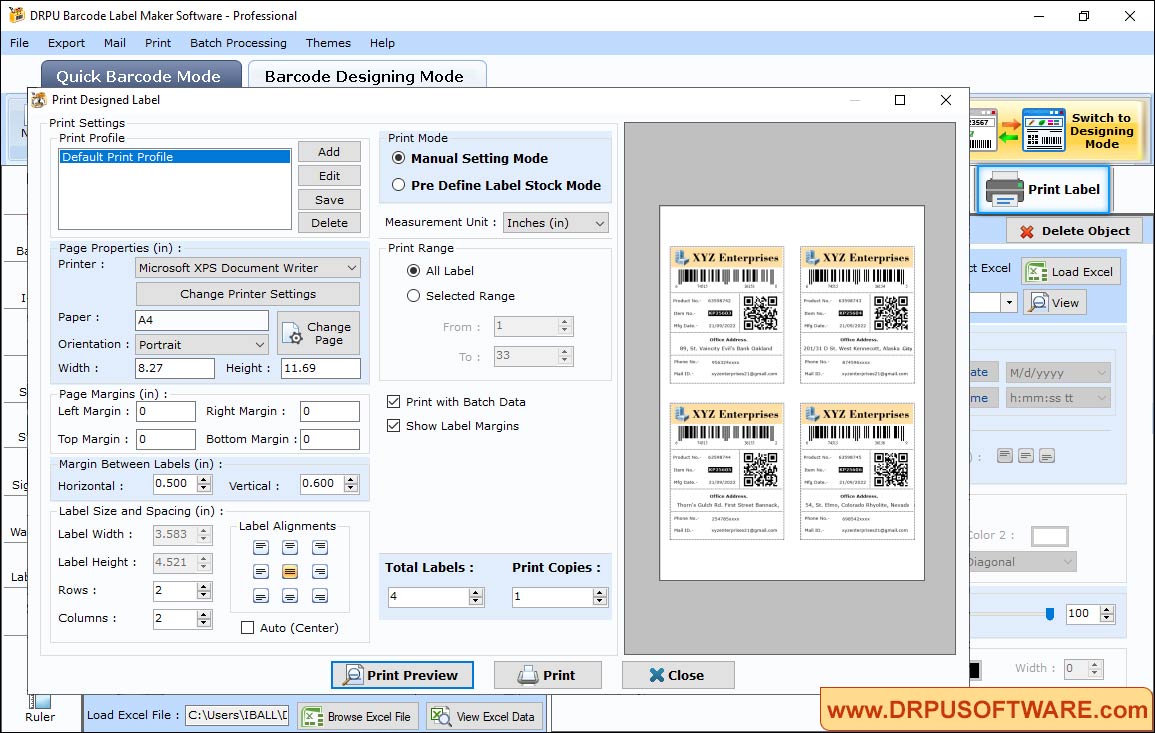DRPU Barcode Label Maker Software - Professional Screenshots
To design barcode labels for professional edition follow the below steps:
Step1: In Quick Barcode Mode, select the barcode then input barcode data.

- Select 2D Barcode Font (DataMatrix Font) as shown in above figure
- Select Batch Processing to create the data for designing label
- Change Label margins, color option and rotation of barcode
- You can also switch this barcode into advance designing mode
Step2: In Barcode Designing Mode, Go to Text Properties and select Batch Processing to add data on labels.

Using Text Properties, edit the text such as change the text back color, rotation and transparency. You can also set the alignment of text as per design.
Step3: Click on barcode to open the Barcode Properties

- Select Linear Barcode Font UPCA Font
- Load Excel file to fetch the data
- Hide or show barcode header, footer and value according to design
- Change bar height, character grouping in Barcode Settings
Step4: Choose any one Printing Mode either 'Pre Define Label Stock or 'Manual' to print designed barcode labels.